Salesforce Administrators guide to Release Upgrade
A Salesforce Administrators Guide for Successful Release Upgrade
An essential part of every Salesforce administrators job is staying on top of the latest Salesforce Releases. But what does that mean? Let’s break down the Salesforce Release process and answer commonly asked questions about releases. Three times a year, Salesforce releases new features and updates to our technology, enabling users everywhere to take advantage of the latest and greatest that our platform has to offer! As a Salesforce administrator (#AwesomeAdmin), getting the benefits from these releases is made even easier by knowing the basics and best practices.
1. Plan the Salesforce Release timeline
In order to stay on top of upcoming changes, you can follow this general timeline:
When | What | Why |
About 1 month (from Release Update) | Sign up for a pre-release org. | Check out the new features in an org upgraded to the new release before the release hits your own org. Read the preview release notes. |
Around 3 weeks + 1 day | Take action before the sandbox upgrade deadline to get early access to all new release features in your sandboxes. | Depending on which instance your sandbox resides, it may or may not be upgraded to the new release. Take any necessary action to get your sandboxes to the release you want them to be on — current or preview prior to the sandbox upgrade cut off. |
Around 3 weeks | If your sandbox is targeted for release preview, it will be upgraded to the new release. You’ll be able to earn a release badge on Trailhead. | You can regression test existing functionality and test new release features in your org’s sandbox prior to the upgrade in production. You can learn about the upcoming features via Trailhead. |
Around 2 weeks | Watch our panel of Salesforce Administrator (#AwesomeAdmin) experts and product managers on the Release Readiness Live Admin Preview. | Learn more about upcoming features to help your users or org prepare for the upcoming release. Remember, you are the Salesforce ambassador at your company. |
2. How do I get hands-on with new features?
The best way to learn how to use new features as a salesforce administrator? Roll up your sleeves and get hands-on. To start testing, building, and getting curious with new features, you can use:
- A pre-release environment.
- A sandbox pre-release.
- Special enablement steps, etc.
Determine your sandbox strategy
During each release, there’s a group of sandboxes slated to remain on the non-preview instance (that is, the current release) as well as another group of sandboxes that will upgrade to the preview instance.
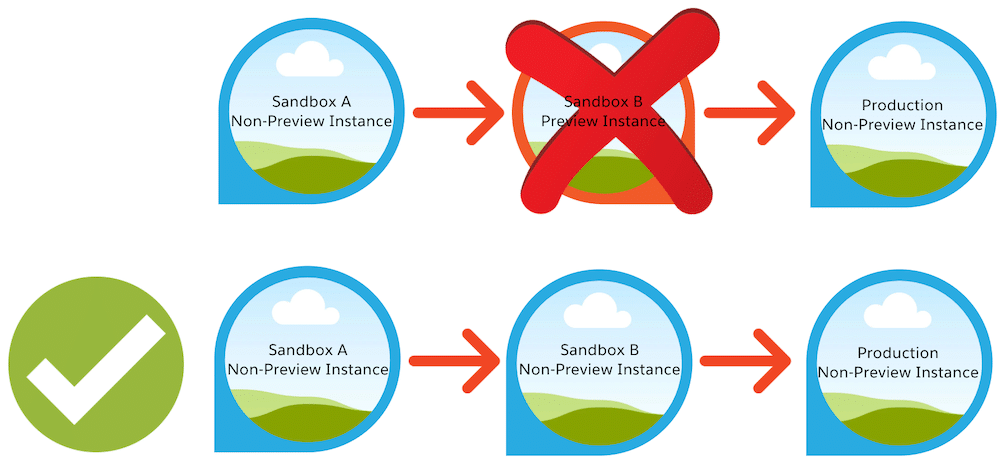
We recommend you consider the following when determining which instance (non-preview or preview) your sandbox should be on:
You should test the new release on a sandbox that’s slated for a preview instance. We recommend that you regression test your configuration and code in the new release but also have a sandbox in the non-preview instance so you can validate whether any issues you find exist on the current release.
Regression testing is done to verify that new changes made (in this case, changes in a Salesforce Release) do not impact the existing functionality. This is where test cases are re-executed to ensure the previous functionality is working as expected and the new changes have not introduced any new defects.
Salesforce strongly recommends against deploying changes from a preview to non-preview environment. Your deployment path, or the sandboxes you use to deploy to production, should avoid preview sandboxes. Such deployments may introduce errors or unexpected behaviours to your production environment. Salesforce will not provide support if you attempt to deploy from a preview to non-preview instance.
What resources do I need to prepare for the next release?
Get ready for the next Salesforce Release with the new Release Resources page, your one-stop shop for all the resources you need to help prepare your org and users.
How to manage Release updates as a Salesforce administrator in your Org?
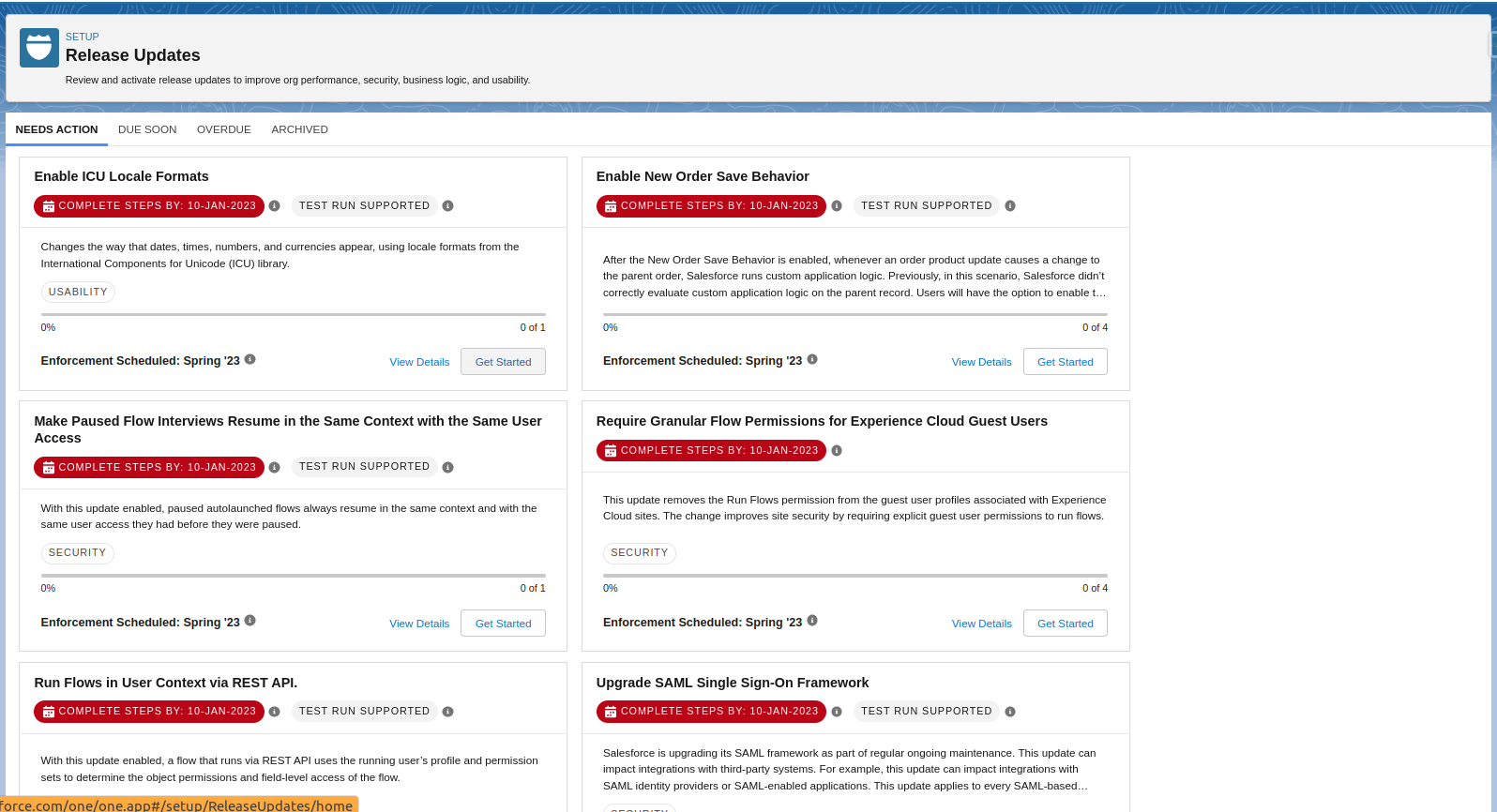
Salesforce periodically releases updates that improve the performance, security, logic, and usability of your Salesforce org. But, that can affect your existing customisations. When these updates become available, Salesforce shows them in the Release Updates node in Setup.
- Use tabs to view release updates for a specific category.
- Needs Action: Update hasn’t reached the Complete Steps By date and steps aren’t done.
- Due Soon: Complete Steps By date is approaching.
- Overdue: Update is past the Complete Steps By date and steps aren’t done.
- Archived: Update is completed.
When you view updates in Due Soon, Overdue, or Archived, a banner appears at the top indicating the status of the update. For example, a completed update in Archived shows: You’ve completed all recommended steps, and includes enforcement information.
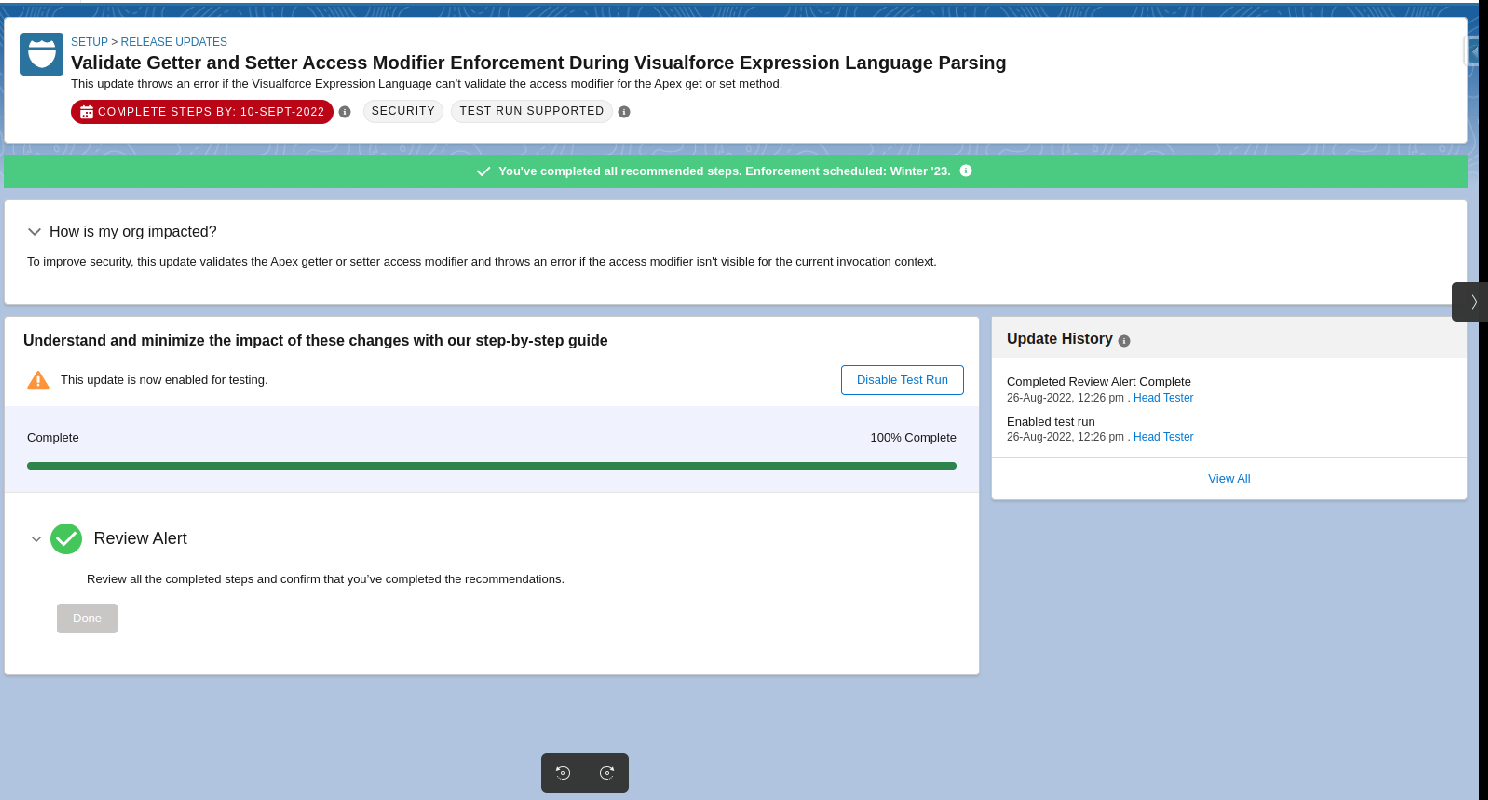
Here is a checklist of items that Salesforce Administrators must follow to keep Salesforce Org up to date
- Check the Complete Steps By date. The test run button is a toggle that you can enable and disable before this date (sandbox org test periods may end earlier). When you enable a test run, the update becomes immediately enabled in your org. The test run allows you to evaluate the impact of the update before the update is enforced.
- Use the Enforcement Scheduled or Enforced In information to check the release in which Salesforce enforces the update. In the Beta release, we indicated the enforcement information with Automatically enforced in. To find out where to get the major release upgrade date for your instance, hover over the tooltip.
- Get quick information about an update without leaving the home page by clicking View Details.
- Start or stop a test run, complete update steps, and view step update history by clicking Get Started.
When you act on an update, a series of detailed steps helps you to evaluate the impact on your org. You can adopt the update early or, depending on your org, use the recommended test run option.
Looking for help ?
You may also want to check out this release upgrade preparation advice from other Salesforce administrators in Addy Digital.
Administrators Guide to Salesforce Summer22 Release Upgrades
Help is at your hand – I Sangeeta Ghosh have upgraded my org to Summer ’22 and it’s working well.
Get a Free Quote for your Salesforce Solution

Recent Posts
- Addy Digital Successfully Demonstrates Customer Onboarding Using Appsheet.com
- Custom App Development: Solve Rapid Expansion Challenges for Businesses
- Salesforce Administrators guide to Release Upgrade
- Have your Administrators upgraded to Salesforce Summer22 Release ?
- Aspirants for Salesforce Administrator Certification
Archives
Categories
- App Development (2)
- Employee Speak (4)
- Full Stack (2)
- Github (1)
- Hiring (5)
- Index (9)
- Press Release (1)
- Salesforce (9)
- SAP (1)
- SAP (2)
- Uncategorized (5)
- WORLD ECONOMY (4)
Popular Tags
Pages
- About Us
- Amazon Web Services
- Blog
- Career
- Career-form
- Contact Us
- Custom App Development
- Data Analytics
- Digital Marketing Services
- FAQ
- Golf Network
- Home
- IT Consulting Services
- Login
- MobileOffize
- Our Services
- Privacy Policy
- SalesForce
- Salesforce NPSP
- Sign Up
- Sitemap
- Terms & Conditions
- Thank You for your referred candidates
- ThankYou
- Truminds application form
